How to score 100/100 on Google PageSpeed Insights?
In our quest to optimize website performance and achieve the elusive 100/100 score on Google PageSpeed Insights, we embark on a journey to uncover the most effective strategies and techniques. Google’s PageSpeed Insights tool is instrumental in assessing website speed and user experience, and a perfect score can significantly impact your website’s search engine rankings. In this comprehensive guide, we will delve into the intricacies of achieving a perfect 100/100 score on Google PageSpeed Insights, leaving no stone unturned.
Understanding the Significance of PageSpeed Insights
Before we dive into the nitty-gritty details of optimization, it’s crucial to understand why Google PageSpeed Insights is so essential for your website’s success. Page speed has become a vital ranking factor in Google’s algorithm. A slow-loading website can lead to higher bounce rates, lower user engagement, and ultimately, a drop in search engine rankings. Therefore, improving your website’s speed is not just about user experience but also about SEO and search visibility.
Analyzing the Current State of Your Website
The journey to a perfect 100/100 score begins with a thorough analysis of your website’s current performance on PageSpeed Insights. Here’s how to get started:
1. Visit PageSpeed Insights:
Head to Google PageSpeed Insights and enter your website’s URL.
2. Analyze the Results:
Google will provide you with a performance score for both mobile and desktop versions of your site. Pay close attention to the suggestions and opportunities for improvement.
3. Identify Critical Issues:
Look for critical issues that are affecting your score. Common culprits include large image files, render-blocking JavaScript, and excessive server response times.
Optimize Images for Speed
Images are often the largest elements on a webpage and can significantly impact loading times. To optimize images effectively, follow these steps:
Compress and Resize Images
Use image compression tools like TinyPNG or ImageOptim to reduce image file sizes without compromising quality.
Implement Lazy Loading
Lazy loading is a technique that loads images only when they are visible to the user. This reduces initial page load times.
Minimize Render-Blocking Resources
Render-blocking resources, such as JavaScript and CSS files, can delay page rendering. To minimize their impact:
Use Asynchronous Loading
By loading these resources asynchronously, you can ensure that they don’t block the initial rendering of the page.
Leverage Browser Caching
How to score 100/100 on Google PageSpeed Insights?as Browser caching allows frequently accessed resources to be stored locally, reducing the need for repeated downloads. Implement caching by configuring your server or using plugins if you’re on a content management system like WordPress.
Prioritize Above-the-Fold Content
Above-the-fold content refers to the portion of a webpage that is visible without scrolling. Prioritizing the loading of this content can enhance perceived page speed. Here’s how:
Critical CSS
Critical CSS is the minimal CSS required to render above-the-fold content. Inline this CSS in your HTML or use tools to automate the process.
Optimize Server Response Time
Server response time is the time it takes for your server to respond to a request. To improve server response time:
Choose the Right Hosting
Select a hosting provider that offers fast server response times and scalable resources.
Conclusion
Achieving a perfect 100/100 score on Google PageSpeed Insights is an ambitious but attainable goal. By following Cyberei’s strategies outlined in this guide, you can significantly improve your website’s speed and user experience, ultimately leading to higher search engine rankings. Remember that website optimization is an ongoing process, and regularly monitoring your site’s performance is key to maintaining that perfect score. Start your journey towards better website speed today and reap the rewards of improved SEO and user satisfaction.

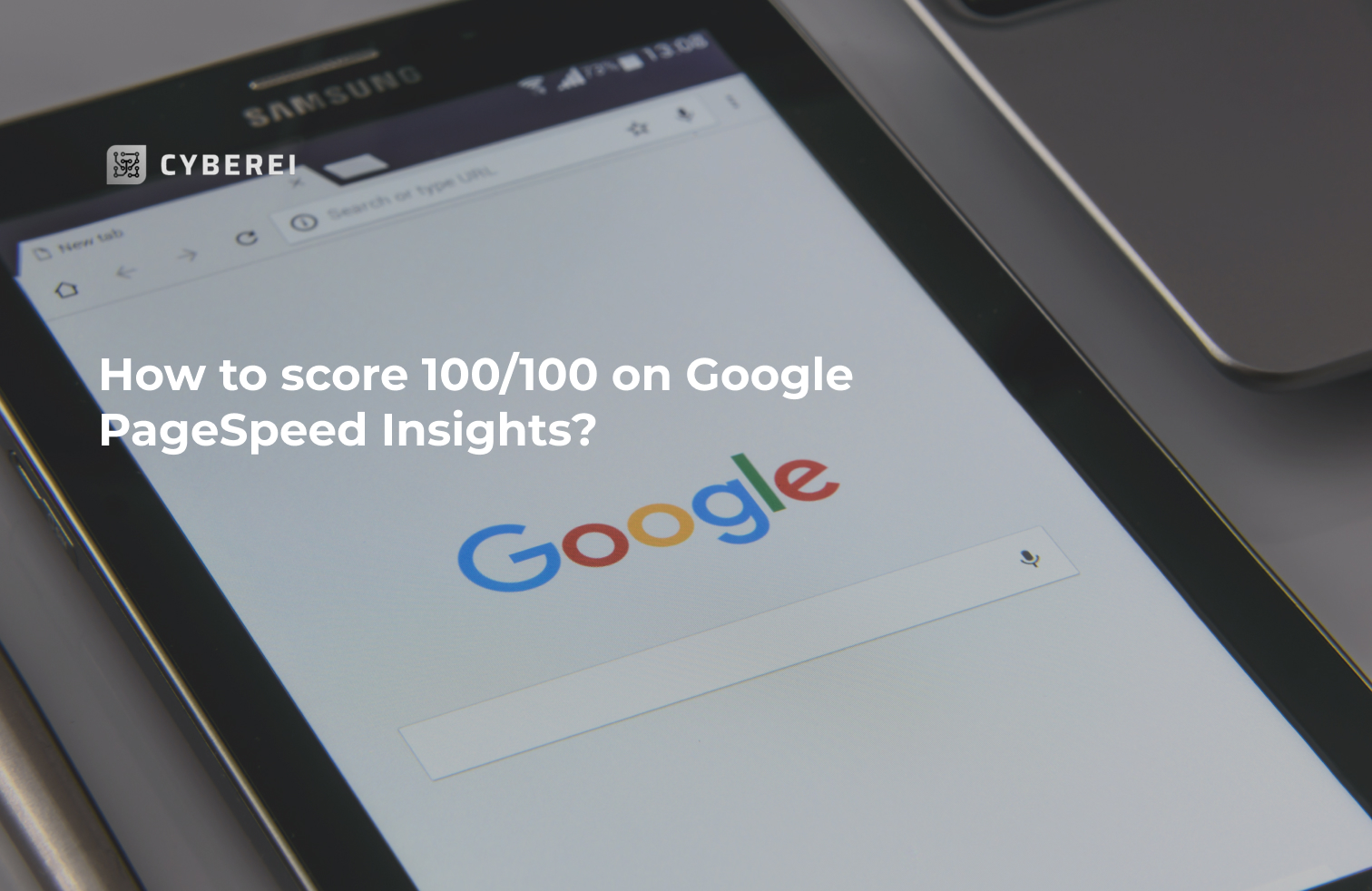
Tell us about your thoughtsWrite message